NinjaSites is a website builder to build your website, blog, or online store! With the best website builder software on the web, you can easily create full-featured websites in minutes. You can build a full-featured website with NinjaSites that includes everything you need to advertise your business online. Building a website for your business is important as you can get more customers for your business from different places, and people can get to know about your business and reach you for their requirements and needs. Building a website is easier with default website design templates. And in NinjaSites, you have a built-in SEO grader which will help you to rank your website with the SEO tool where you can give meta titles, meta descriptions, meta keywords, and OG images by giving this you can rank your website.
With edge servers in 6 different locations makes your site lightning fast as your website can be viewed from different locations you will find the same loading time of the website. We provide free SSL certificates which will secure your website with HTTPS which is a secure form of a website and you can host your website with web hosting. You can also use our page visibility tools to optimize your site with search engine optimization which makes your website SEO friendly.
Go to 500apps suite > Marketing > NinjaSites
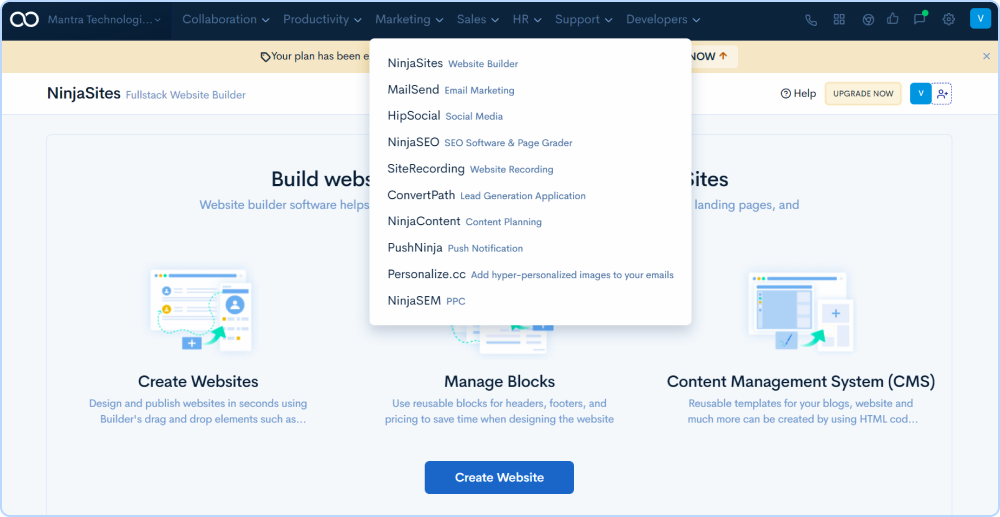
Select the create website button by giving your website name then save it.
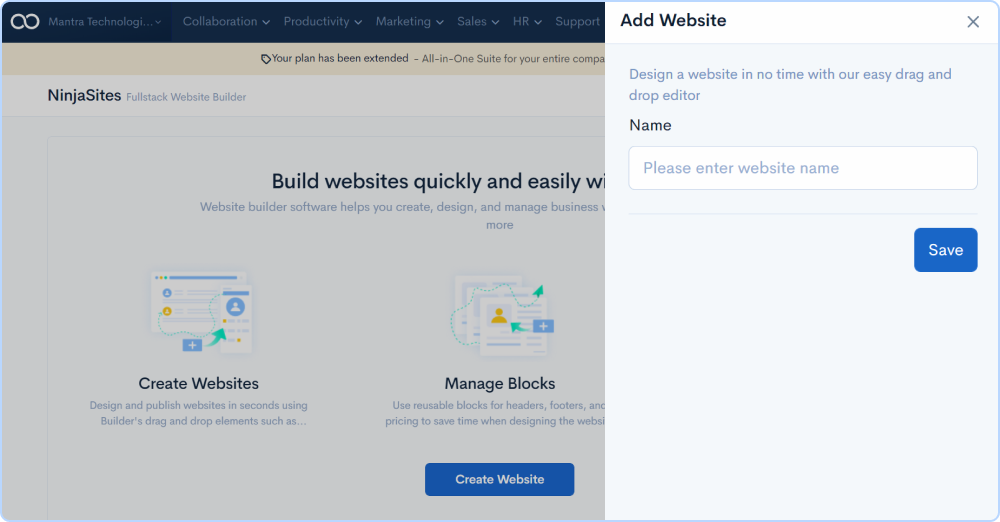
Now Let’s create a page for the website. By selecting create a page in the center of the screen or you will find a plus button on the right bottom of the screen.
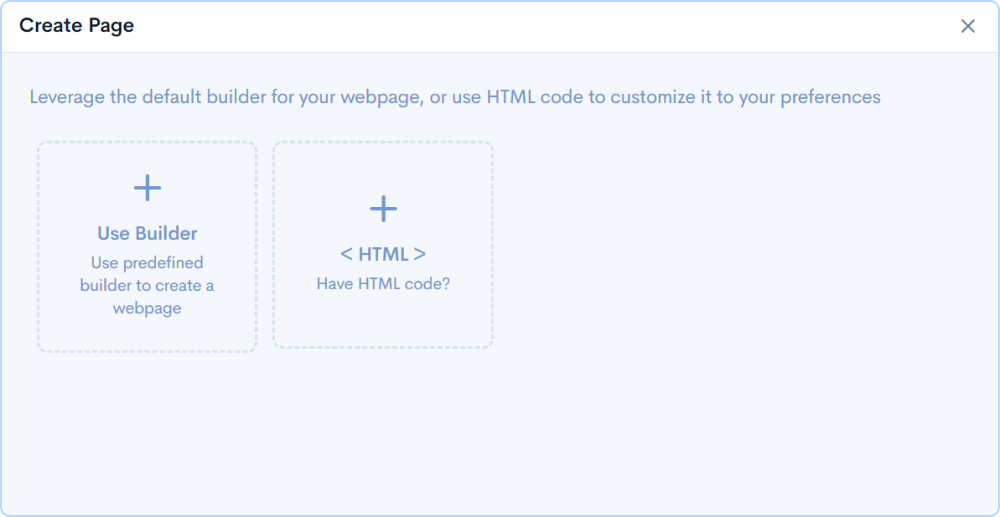
Select use builder, and you will be navigated to the default template you can edit them by adding your own content and images for adding more sections you can select the sections field on your left corner you will find a number of templates where you can select to your website then you can edit them as per your requirement.
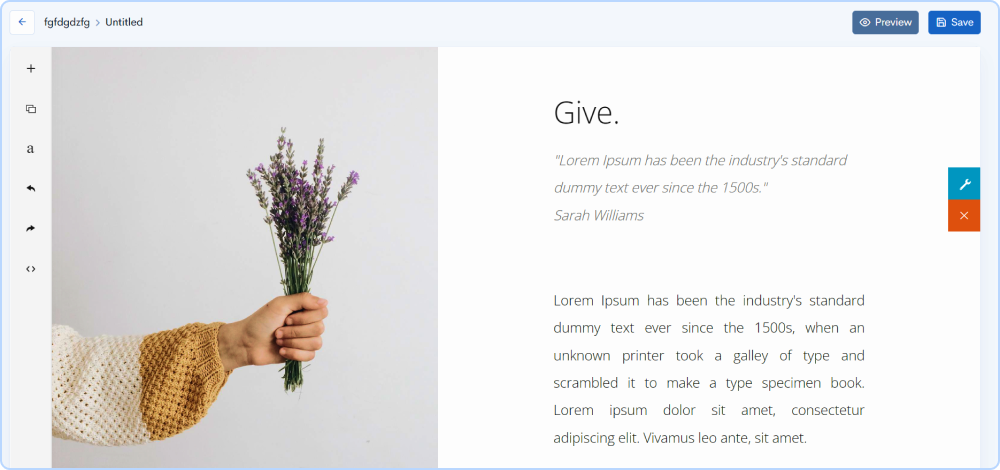
NinjaSites provide you with a number of tools that can help to care webpage navigate yourself to the left-hand side over there you will find sections, content blogs, typography, undo, redo, and HTML. With the help of this, you will be able to create a webpage.
In this section, you will find header, articles, profile product/ services, process, skill, quotes, as featured on, and more by selecting any of the options.
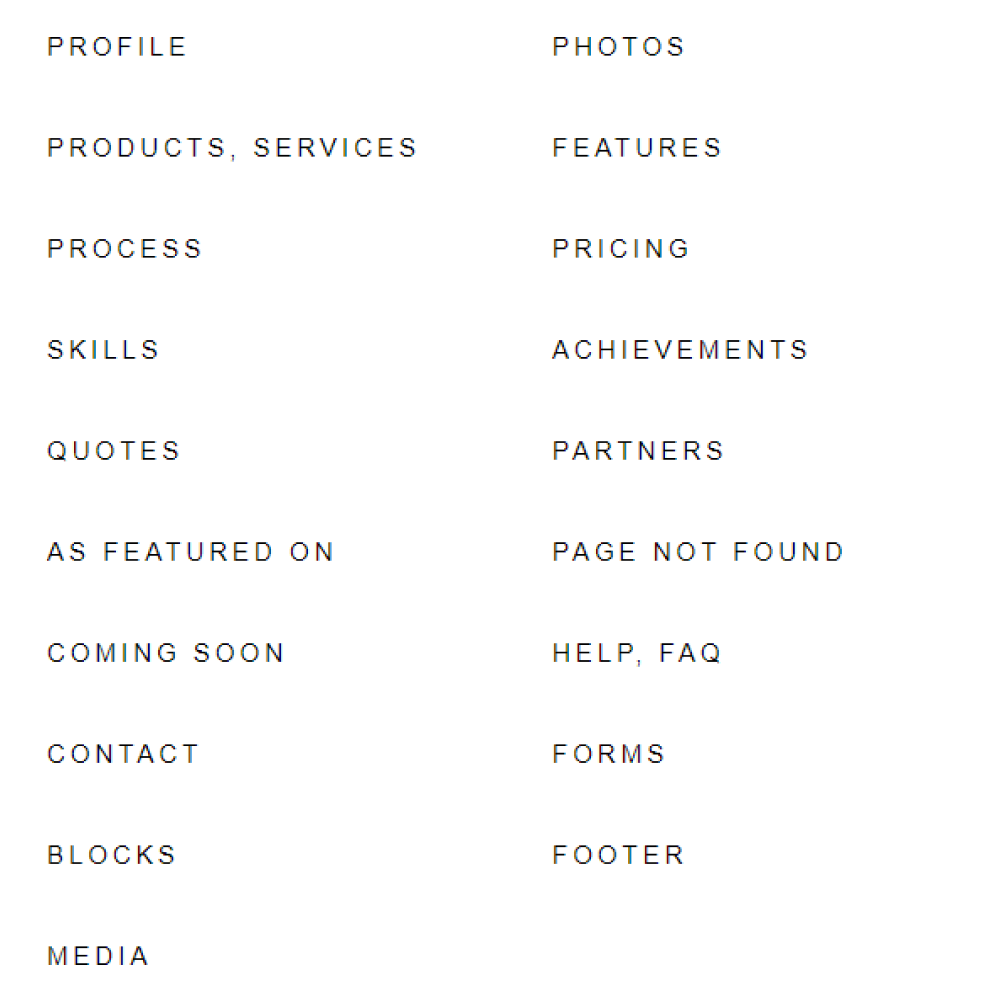
We offer you to add your own HTML content to start creating your page you can use our custom website builder to create a page.
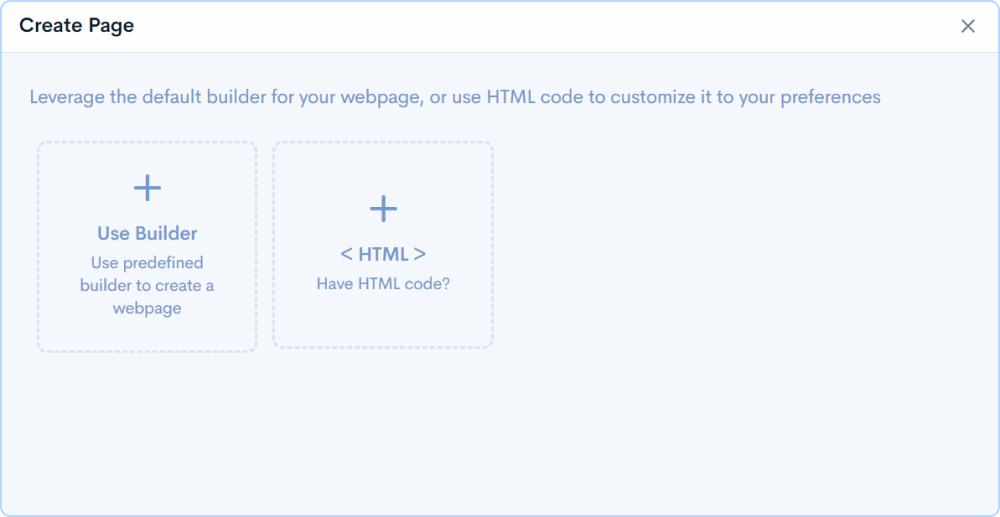
We offer you to add your HTML script to create a webpage for adding HTML script, select the plus button on the right bottom you can see two options use builder and custom. Selecting custom over there you can add your HTML script to create your website.
Click HTML to create your page by copying the HTML code if you have any. Paste the code and click save, in the slideout give your page a name and the same shall be your page path. If you have more than one page, we recommend you create a category and organize your work. It saves a lot of your time to find a page later.
Select HTML to create your webpage you can paste a script or write your one then save the HTML script, in the slideout give a name and make sure it should be the same page path. In case you have more than one page we recommend you create a new category and organize your work. It will save a lot of time to find the page later.
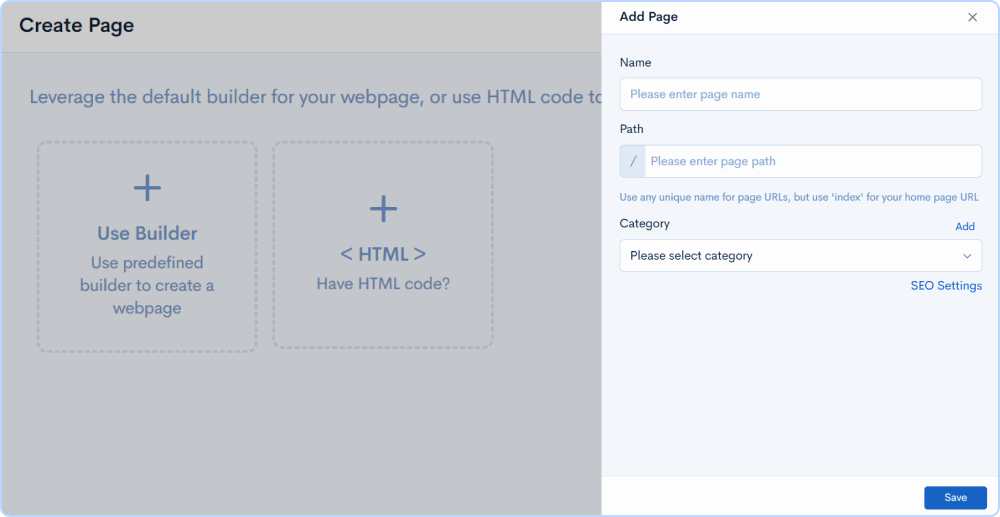
Take the advantage of our built-in SEO. Key in the details like the Meta Title, Meta Description, and Meta Keywords.
Meta Title refers to the text that is displayed on search engine result pages, and browser tabs to indicate the topic of a webpage.
Meta Description is the short snippet that shows beneath your website on the SERP and contains information about your page. It is intended to give readers a concise description of the material on your page so that they can choose whether or not the page will answer their inquiry.
Meta keywords that you may use to provide more information about the content of a website to search engines.
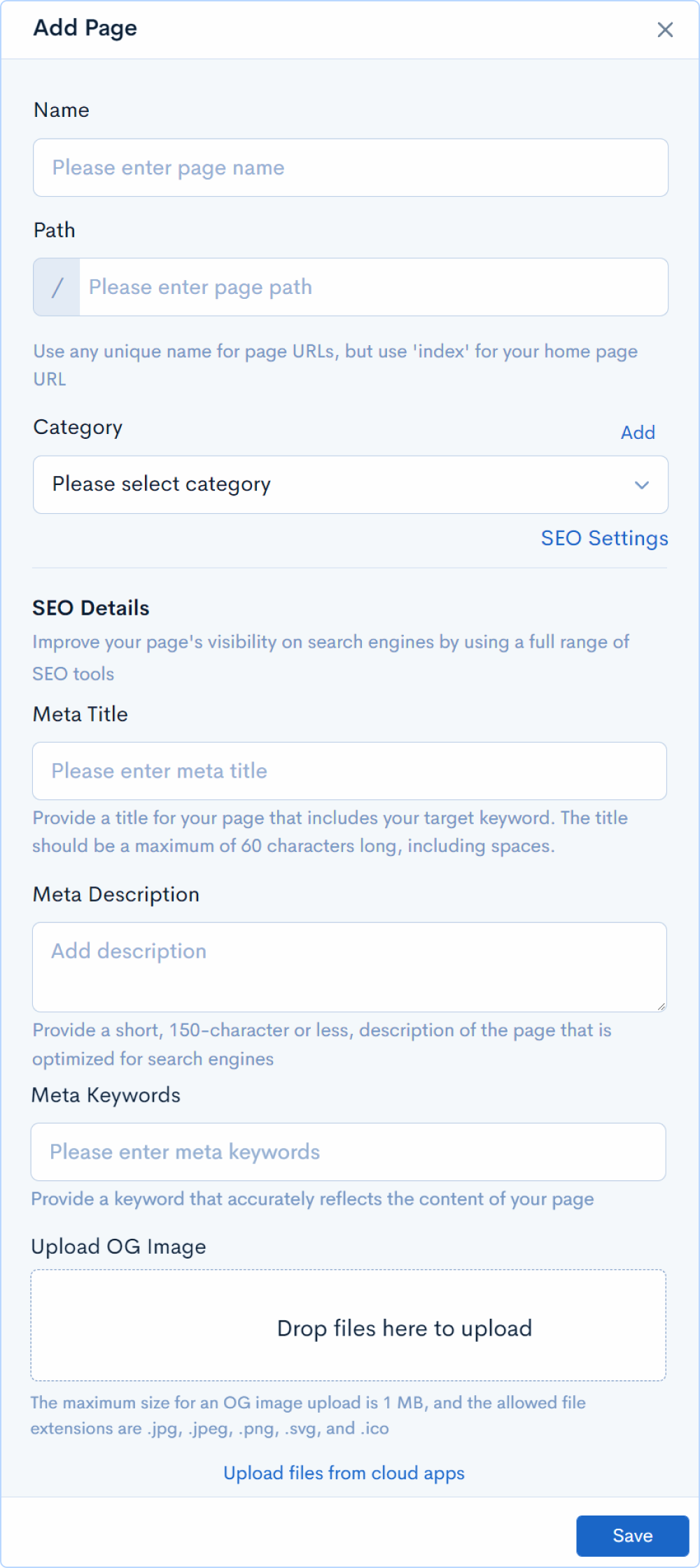
We support Open Graph in NinjaSites. Now you can enable any web page you create to become a rich object in a social graph. With this feature, you have the power to richly represent any web page you create within the social graph.
When done, save it. select publish to publish all the changes.
Improve your website's performance by reducing load time with the Content Delivery Network feature of NinjaSites.
Publishing in 6 different locations will help your website to load lightning fast. Your website pages will load at the same speed from any country around the world.
Click publish and it will return to the builder. From this page, you can click the back button to go back to the pages section or click on Page grader to measure the marketing effectiveness of your website. Click on add page to your page and the keyword, click find page grade. The results will take some time to populate.

Save the webpage you have created by giving it a name, page path, and Category you can add the category by selecting the add button and the give SEO tool a meta title, meta keyword, meta description, and OG image then save the page.
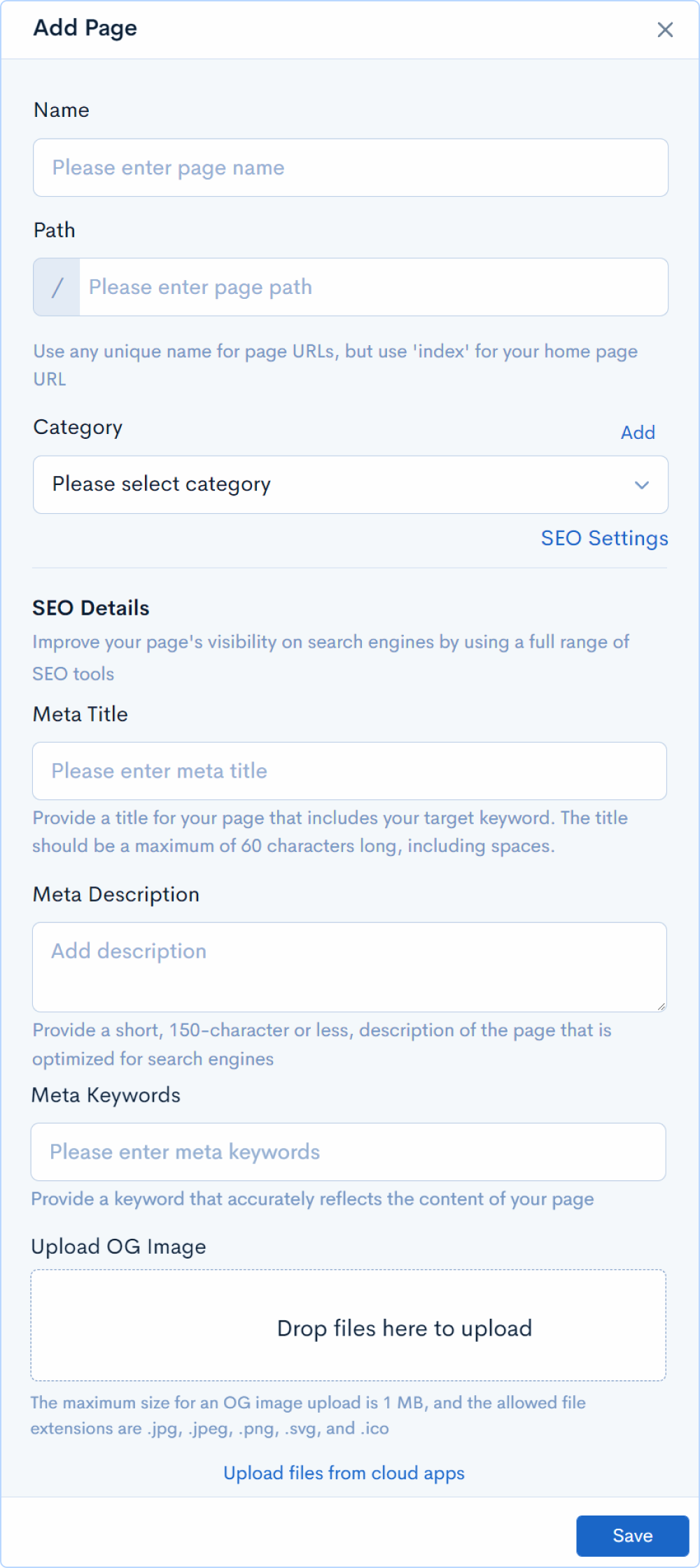
Now you can publish the page and then go back to the page section by selecting the back button or you can use the page grader option directly by selecting it you can give the keyword of the page and check the market effectiveness of your website. By selecting find page grade. The results will take some time to populate.
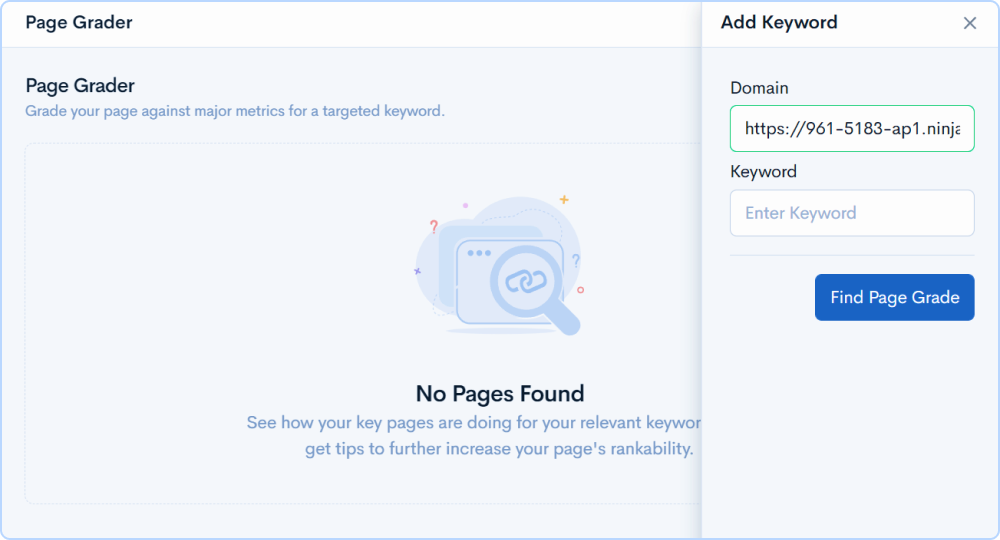
Click the view page URL icon to see what your page looks like.
Navigate to view the page URL icon which is beside to page path, which will help you to check what your page look like.
Click the back button to return to pages section. You can preview, clone and delete the pages created.
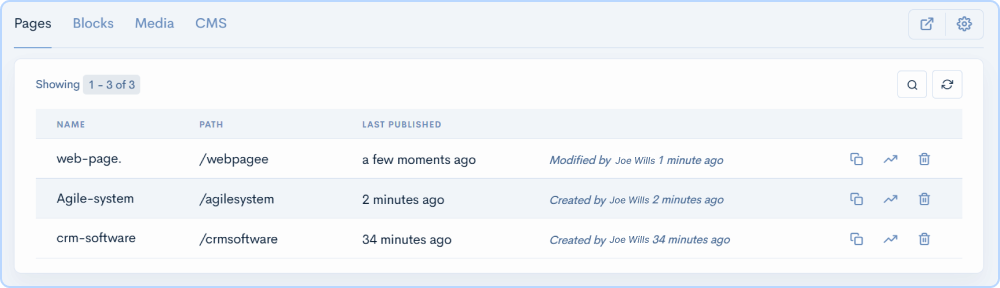
You can Create reusable blocks Reusable blocks and cut your page-building time in half. All built blocks will appear in 'My Blocks', ready to be reused at any time. For example, the footer section is mostly the same for all the pages, so you can create one block and use it at any time.

Here you can upload all the images you would like to use for your page. Give it a name and upload your files. When done click save.
These images can be used for your webpage at any time this image will be reflected in the media tab sections. You will find the media section in which you can find all the images you uploaded.
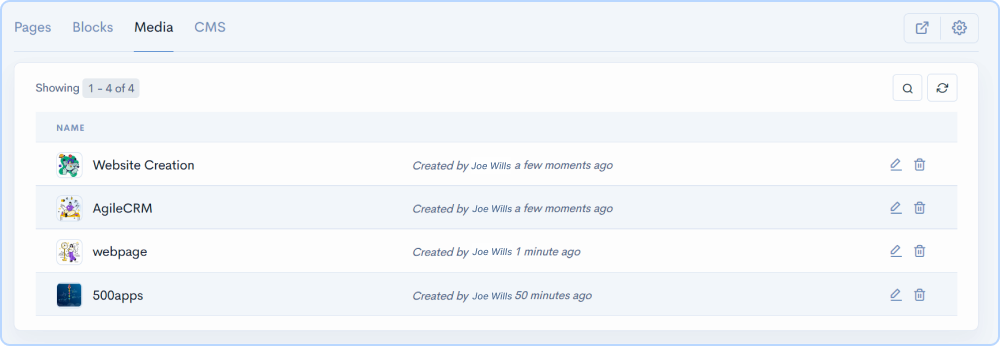
Using CMS you can create, manage, and modify content on a website without the need for specialized technical knowledge.
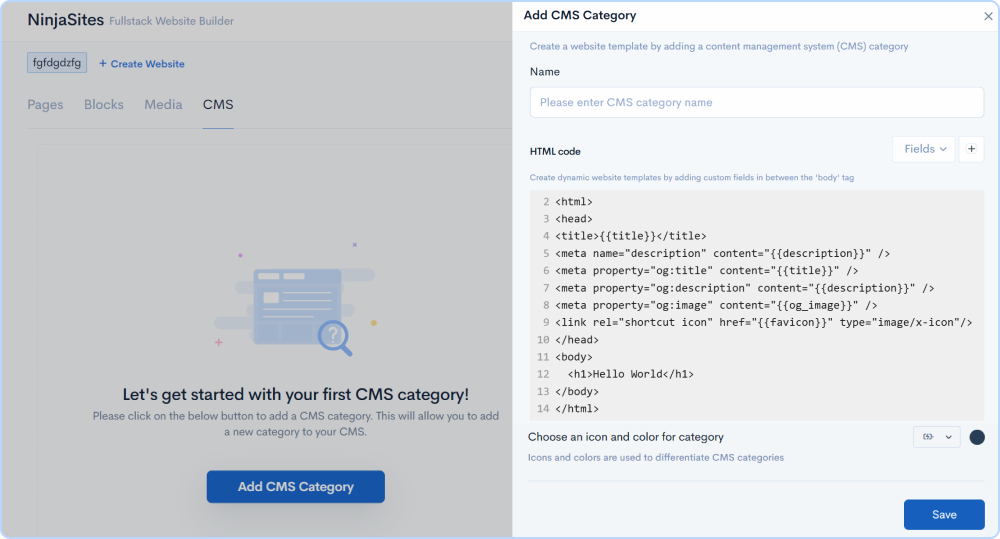
Create Static websites Blogs, eCommerce stores, Forums, Social networks, Online courses, Membership sites, Portfolios Etc.
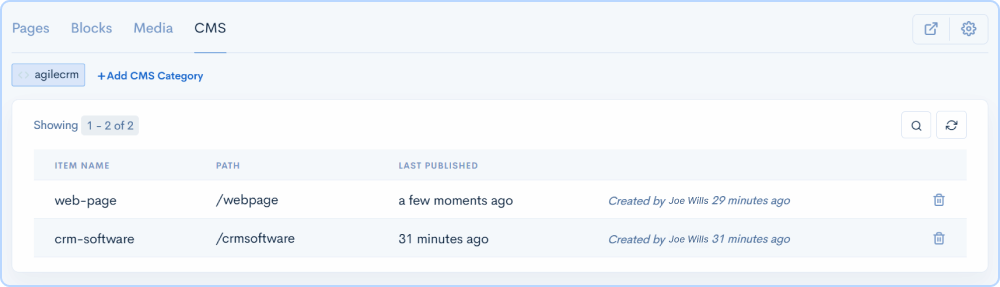
The Gear button is on the top right.
For custom domain settings for your page, click on the gear button and click the domain. here you can copy the cname records and update them in your DNS.
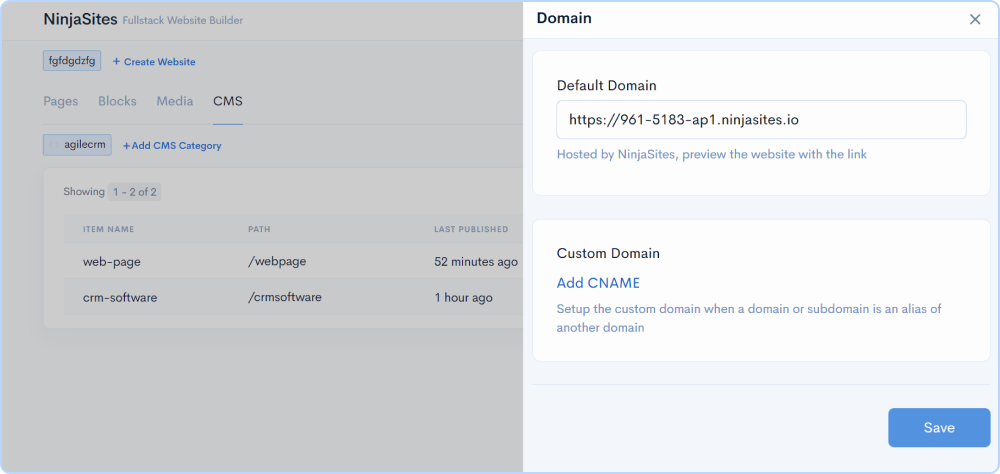
When done type the domain URL you would like to point it to and click save. Now your page is published successfully. Please note that any DNS changes will take a few minutes to get updated.
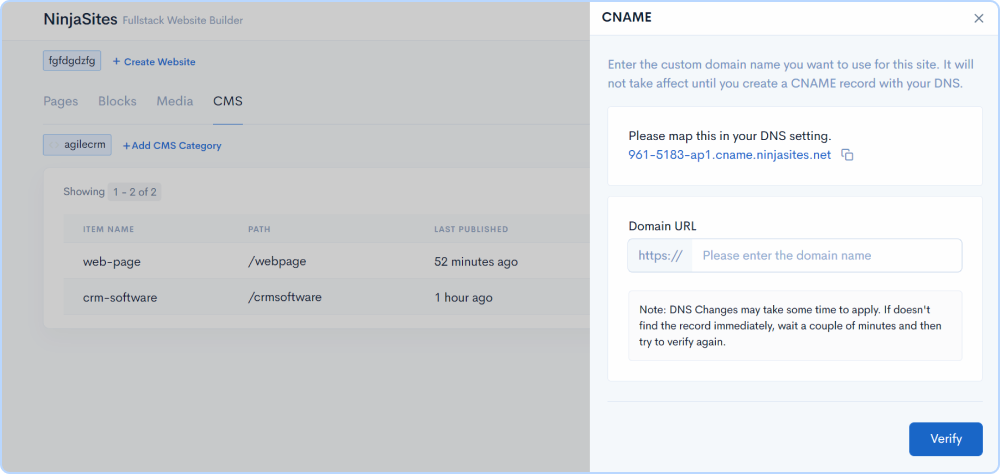
You can upload your custom favicon image or use the prebuilt. Simply click upload and select the image and click save.
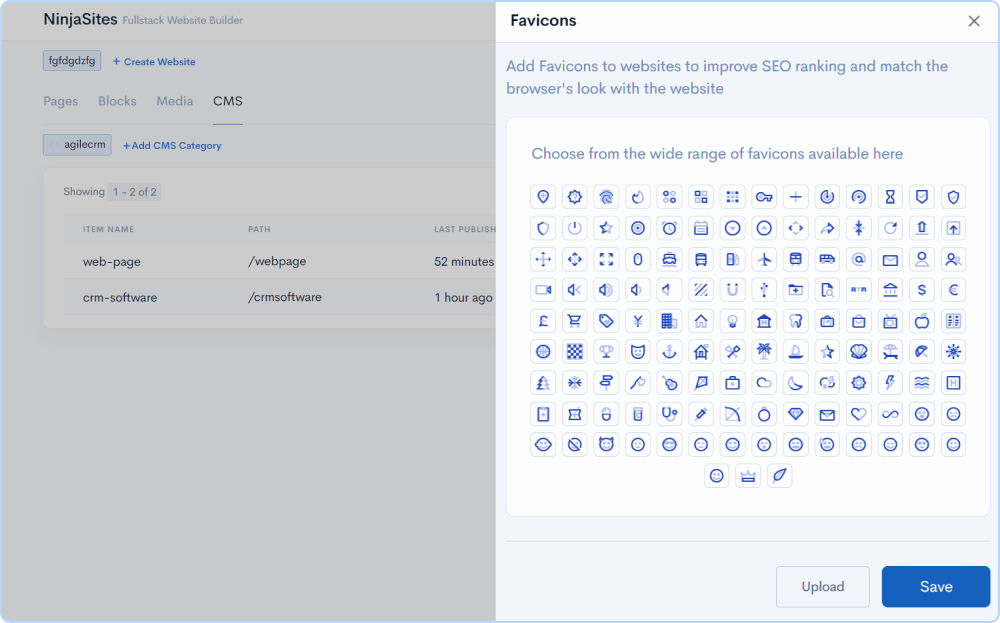
If you wish to add a Javascript code to your web pages, click on the gear button, and click on editors. We offer JS, CSS, and roboto.txt.
Simply add the code if needed and click save.
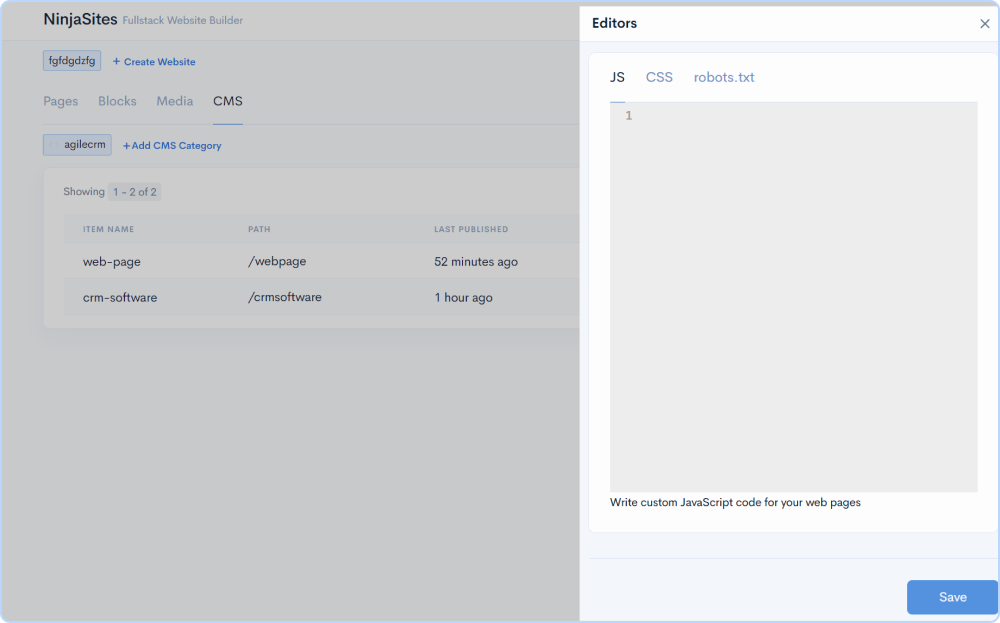
Start Building your Website with Drag and Drop Builder For Free Sign Up 14 Day Trial